Create data 
The Create Data flow block maps data from a source data set into a destination data set. The Create data flow block does not output any information to the user or the assign the values with the data set; it simply maintains the mapping between the two data sets.
| 1. | Pre-populate a Smart Form or a custom data set with information coming from your CRM |
Use the Retrieve data flow block to get information from CRM. Use the Create data flow block to map a data element. Using the Retrieve data from Experlogix Smart Form or the Get user input flow block to set the initial values.
| 2. | Template Builder - Creating Fields |
Initialize 'variables' to use at the template level. If you need to send specific information to a template and need a place to hard-code![]() to fix (data or parameters) in a program in such a way that they cannot be altered without modifying the program. the values, you can use the Create data flow block. Create a custom Data Set with the fields you need at the template level. (In the example below, we have 'Field1' and 'Field2')
to fix (data or parameters) in a program in such a way that they cannot be altered without modifying the program. the values, you can use the Create data flow block. Create a custom Data Set with the fields you need at the template level. (In the example below, we have 'Field1' and 'Field2')
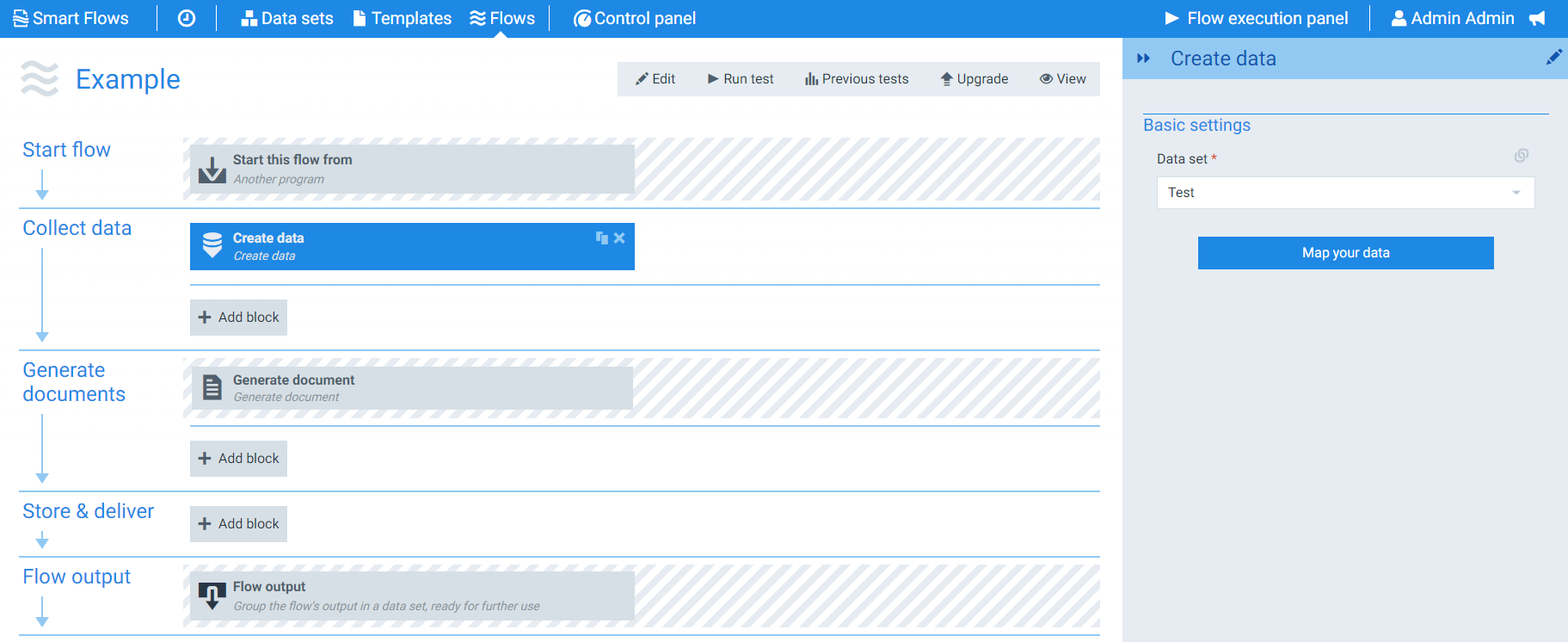
Parameters
The dropdown menus below provide all of the flow block's configuration options with detailed information and recommendations to help you configure your flow block.
You can further customize your flow block's parameters in several ways
-
 Users can use linked fields to map data from your data set(s)
Users can use linked fields to map data from your data set(s) -
 Users can use edit fields to customize the flow block
Users can use edit fields to customize the flow block -
 Using delayed output settings to wait for signatures or file names of completed documents
Using delayed output settings to wait for signatures or file names of completed documents
The Basic settings for the Create data flow block allow you to select the fields you wish to maintain the mapping between your data set and your output.
Create data Basic settings functions
|
Index No. |
Field name |
Function |
|---|---|---|
|
1 |
Data set(not pictured) |
Sets the destination Data Set when selecting fields. |
|
2 |
Map your data |
Allows the user to map data for all fields in the destination data set with values coming from any data set. The Field dropdown allows users to map data using selected enumeration values. This ensures consistency and accuracy in data entry and updates.
|
|
3 |
Destination Data Set |
Displays all fields included in the destination data set. |
|
4 |
Assignable Fields |
Allows the user to assign a field from any other data set included in the flow. The selected fields display in yellow when you've selected them. When you save the selection, your fields display under the Overview data. |